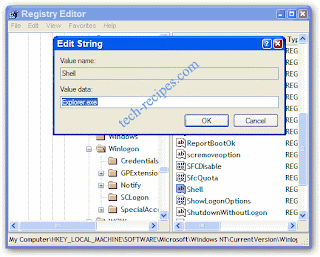
Change the Text in your Start button on Windows
Ever wondered if you could get your start button to say something besides “start”? Here is how to change the text.
Changing the Start button requires the use of a binary file editor (or hex editor) to alter a critical Windows system file. If you kill this file, bad things can happen to your system.
Stop here in you don’t know about backups and registry hacking. Also please take out life insurance before you start.
This method has been successfully tested on Windows 95, 98, ME, 2000 and XP and therefore should be quite safe. Obviously, I do not accept any responsibility for system problems or data loss.
Now with that being said, lets get to changing your start button. First of all you will need a binary file editor. The best one i have seen and I have used for years is Resource Hacker avalable for free here:
now that you have this tool lets get to work
Hacking Explorer.exe File
Now in order to make the changes we need we need to open the explorer.exe file typically found in c:\windows\explorer
Make a backup copy of explorer.exe to explorer_backup.exe. If anything goes wrong, you’ll always be able to restore your backup and get your system back to the way it was before the hack.
Open the resource hacker and select the explorer.exe file.
Once you have opened explorer in Resource Hacker you will notice a menu appears on the left side of the program with a lot of different expandable menus columns. The category we are going to be using is String Table.
- Double-click String Table which will show several numbers
- Double-click String 37 to expand it
- (If you are using the Classic Layout rather than the XP Layout, use number 38 instead.)
- Click 1033
- Double-click the start text in the right column.
- The text start should be highlighted and the surrounding quotes should not. It should look like this:
- Now type the new text you want in your start button. It can not be more than 10 characters in length and must continuet to be surrounded by those quotes.
- Once you edit the text, the Compile Script button will become enabled. Click theCompile Script button
- Click File -> Save As and save your new file as explorerhack.exe in the windowsdirectory.
Hacking the Registry
Now we need to tell the OS to use our new hacked explorer file.
1. Click Start -> Run -> type in regedit and ENTER
(If your Regedit is disabled leave a comment on this recipe and i will teach you how to enable it.)
2. Navigate to the following key:
HKEY_LOCAL_MACHINE\ SOFTWARE\ Microsoft\ Windows NT\ CurrentVersion\ Winlogon
3. Double click on the registry entry named Shell and change the Value Data fromexplorer.exe to explorerhack.exe
4. Click OK to close the registry editor
5. Log off user and log back in
6. Enjoy your newly hacked Start button with your text in it

No comments:
Post a Comment