First of all, the IP address is generally found in the headers enclosed beween square brackets, for instance, [129.130.1.1]
Finding IP address in Gmail
1. Log into your Gmail account with your username and password.
2. Open the mail.
3. To display the email headers,
* Click on the inverted triangle beside Reply. Select Show Orginal.
4. You may copy the headers and use my IP address detection script to ease the process. Or if you want to manually find the IP address, proceed to 5.
5. Look for Received: from followed by the IP address between square brackets [ ].( Received: from [69.138.30.1] by web31804.mail.mud.yahoo.com)
6 If you find more than one Received: from patterns, select the last one.
7 Track the IP address of the sender link http://aruljohn.com/track.pl
Finding IP address in Yahoo! Mail
1.Log into your Yahoo! mail with your username and password.
2.Click on Inbox or whichever folder you have stored your mail.
3.Open the mail.
4.If you do not see the headers above the mail message, your headers are not displayed. To display the headers,
◦Click on Options on the top-right corner
◦In the Mail Options page, click on General Preferences
◦Scroll down to Messages where you have the Headers option
◦Make sure that Show all headers on incoming messages is selected
◦Click on the Save button
◦Go back to the mails and open that mail
5.You should see similar headers like this:
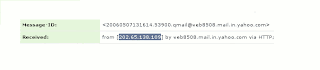
# You may copy the headers and use my IP address detection script to ease the process. Or if you want to manually find the IP address, proceed to 7.
# Look for Received: from followed by the IP address between square brackets [ ]. Here, it is 202.65.138.109.
That is be the IP address of the sender.
If there are many instances of Received: from with the IP address, select the IP address in the last pattern. If there are no instances of Received: from with the IP address, select the first IP address in X-Originating-IP.
# Track the IP address of the sender
Finding IP address in Hotmail
1. Log into your Hotmail account with your username and password.
2. Click on the Mail tab on the top.
3. Open the mail.
4. If you do not see the headers above the mail message, your headers are not displayed. To display the headers,
* Click on Options on the top-right corner
* In the Mail Options page, click on Mail Display Settings
* In Message Headers, make sure Advanced option is checked
* Click on Ok button
* Go back to the mails and open that mail
5. You should see the email headers now.
6. You may copy the headers and use my IP address detection script to ease the process. Or if you want to manually find the IP address, proceed to 7.
7. If you find a header with X-Originating-IP: followed by an IP address, that is the sender's IP address
Hotmail headers : Arul John In this case the IP address of the sender is [68.34.60.59]. Jump to step 9.
8. If you find a header with Received: from followed by a Gmail proxy like this
Hotmail headers : Arul John
Look for Received: from followed by IP address within square brackets[].
In this case, the IP address of the sender is [69.140.7.58]. Jump to step 9.
9. Or else if you have headers like this
Hotmail headers : Arul John
Look for Received: from followed by IP address within square brackets[].
In this case, the IP address of the sender is [61.83.145.129] (Spam mail). Jump to step 9.
10. * If you have multiple Received: from headers, eliminate the ones that have proxy.anyknownserver.com.
11. Track the IP address of the sender
IP Address Detection Script
I wrote a Perl script to automate this task for you. All you have to do is select your email service and copy your email headers in the box below.
You may do one of the following:
* You can copy all the headers from your email and paste them here.
In this case, the unnecessary headers (like Subject:) will be removed automatically.
* You can remove all headers except those beginning with
o X-Originating-IP:
o Received:

1 comment:
Hai,
Nice information.Till yesterday I Know only to find my viewers ip address and to find some website ipaddress using this site www.ip-details.com.But today I Know "How to find the IP address of the sender in email - Gmail, Yahoo mail or Hotmail" From your Article.Thanks for your information.
Post a Comment